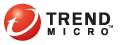
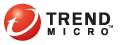
Working with the Clipboard
You can make the contents of the Windows Clipboard private. You can also:
Read contents of the Clipboard that have previously been made private
Edit text contained on the Clipboard
Empty the contents of the Clipboard
The Clipboard submenu contains the following options:
Empty, as described in Emptying the Clipboard
Edit, as described in Editing the Contents of the Clipboard
Make Private, as described in Making the Contents of the Clipboard Private
Sign, as described in Digitally Signing the Contents of the Clipboard
Decrypt/Verify, as described in Reading the Contents of the Clipboard
Using Encryption for Email, you can make files private by using both the Encryption for Email menu and the Make Private menu option in Windows Explorer. For a more detailed discussion of using Windows Explorer to decrypt Clipboard content, see Making the Contents of the Clipboard Private and Making Files Private with Windows Explorer.
Note: Only supported Clipboard data formats—ANSI text or entire files—can be made private using Encryption for Email. If an unsupported format is on the Clipboard, the menu options will be disabled.