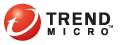
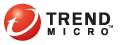
Reading the Contents of the Clipboard
You can read the contents of the Clipboard using the Encryption Wizard. The Encryption Wizard works with files or text data on the Clipboard.
Click the Encryption for Email icon () in the Windows system tray. The Encryption for Email Tray Tool menu appears.
Click Clipboard > Decrypt/Verify. If you have not enabled password caching, the Encryption Wizard appears.
Click Next. The Encryption for Email: Enter your password screen appears.
Select your email address from the list of available email addresses.
Type your password in the Password field. The Decryption Complete screen appears.
Tip: You can copy the decrypted text directly onto the Clipboard by selecting the Put plain text on the clipboard check option. Alternatively, you can copy the text to the Clipboard from the Encryption for Email: Viewer screen.
Click Finish. The Encryption for Email: Viewer screen appears showing the decrypted message.