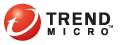
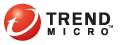
Making the Contents of the Clipboard Private
You can make the contents of the Clipboard private using the Encryption Wizard. The Encryption Wizard works with files or text data on the Clipboard.
Note: This section discusses how to encrypt content on the Windows Clipboard. .
Click the Encryption for Email icon () in the Windows system tray. The Encryption for Email Tray Tool menu appears.
Click Clipboard > Make Private. The Encryption Wizard appears.
Type your email address in The data will be encrypted to this Identity field and click Add.
Note: If you have used the Encryption Wizard previously, your email address is stored in the identities box. Ensure that the correct identity is selected.
Click Next. The Encryption Complete screen appears.
Click Finish. The encrypted text is on the Clipboard and can be pasted into any text editor.