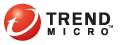
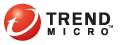
Making Files Private with Windows Explorer
Open Windows Explorer.
Select the files to make private.
Do one of the following:
Right-click the selected files and click Encryption for Email > Make Private from the menu.
From the Windows Explorer File menu, click File > Encryption for Email > Make Private.
Copy the selected files to the Clipboard. From the Encryption for Email Tray Tool menu, click Clipboard > Make Private, as described in Making the Contents of the Clipboard Private.
The Select a Destination screen appears.
Select the folder that the private files are to be saved in using Browse.
Click Next. The Select Encryption Keys screen appears.
Type your email address in the field labeled The files will be encrypted to the following identities and then click Add.
Note: If you have previously used Encryption Wizard, your email address is stored in the identities box. Ensure that the correct identity is selected.
Click Next. The Encryption Complete screen appears.
Click Finish. A new folder window appears showing the private files in the selected folder.