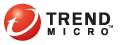
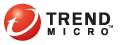
Decrypting Files with Windows Explorer
Once Encryption for Email is installed, you can decrypt private files in Windows Explorer.
Open Windows Explorer.
Select the private files to decrypt.
Do one of the following:
Right-click the selected files and click Encryption for Email > Decrypt from the menu.
From the Windows Explorer File menu, click File > Encryption for Email > Decrypt.
Copy the selected files to the Clipboard. From the Encryption for Email Tray Tool menu, click Clipboard > Decrypt, as described in Reading the Contents of the Clipboard.
The Select a Destination screen appears.
Use Browse to select the folder to save the private files to.
Click Next. The Encryption for Email: Enter your password screen appears unless you selected the Enable remember of passwords option in Preferences > Password Options.
Select your email address from the list of available email addresses.
Type your password. The Decryption Complete screen appears.
Click Finish. A new folder window appears showing the decrypted files in the selected folder.
Note: If you cleared the Show decrypted files check box, the folder window containing the decrypted files does not appear.