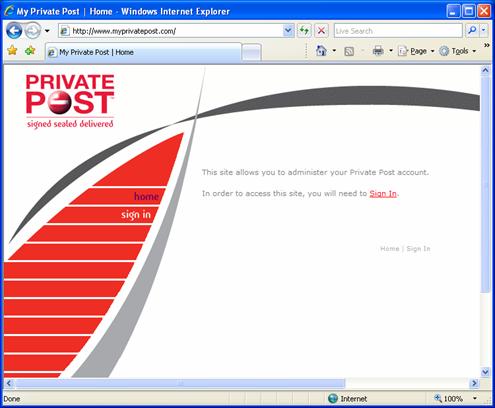
To use the My Private Post website to manage your security questions and access more useful features you must sign on to the website.
To sign on to the My Private Post website:
1. Copy and paste the following URL into the Address field of your browser:
https://www.myprivatepost.com/
The My Private Post Home page is displayed in your web browser window.
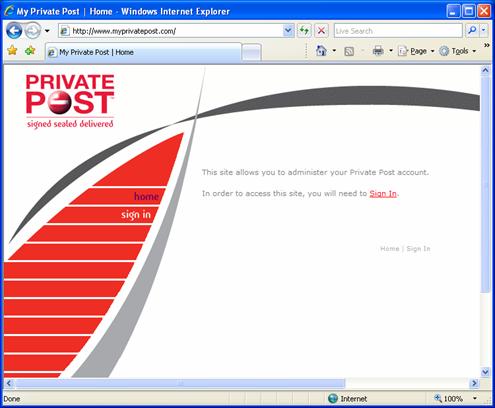
Figure 62 - My Private Post Home page
2. Click on the Sign In link.
The My Private Post Sign In page is displayed in your web browser window.
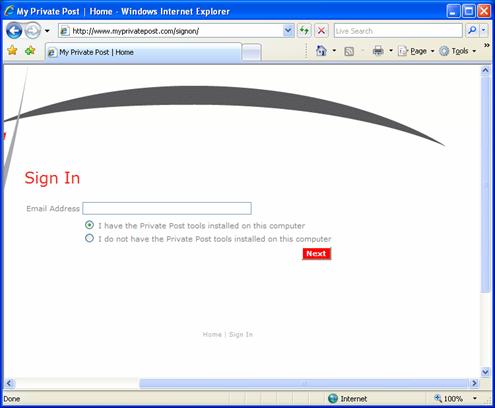
Figure 63 - My Private Post Sign In page
Note:††† If you have the Private Post Desktop software installed and are using the Microsoft Internet Explorer web browser, you may see the information bar asking if you want to run the Private Post Sign On Control from Identum.† If you click on the information bar and Run this control you will experience a much easier sign on process (see Private Post Sign On Control).
3. Type your email address in the Email Address field.
4. Select the radio button:
∑ If you have the Private Post software installed on the computer you are using click the I have the Private Post tools installed on this computer radio button to select it.
∑ If you donít have the Private Post Desktop software installed click on the I do not have the Private Post tools installed on this computer radio button.
5. Click the Next button.
6. Follow the instructions on the website to complete the sign n process.
You are now signed in to the My Private Post website.