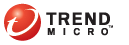
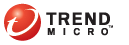
Using Email Reader
If you receive an encrypted email message in your webmail account or in an unsupported email program, you can read it using the Zero Download Reader.
You must register your email address with Zero Download before you can read a private message sent to that address. However, someone using Encryption for Email can send you a private message even if you have not registered yet. Zero Download detects that the email address has not yet been registered and then helps you to register on the web just before you open the private message.
Note: Mobile device users must forward the message to m@zd.trendmicro.com to receive an email notification with instructions on how to read your message on the device. Follow the instructions you receive to open your message.
Open the message that you received in your webmail account. The open message displays the Encryption for Email envelope.
Click to download the file attachment. You are prompted to Open or Save the file.
Save and then open, or simply open the file attachment. Your browser opens to the Zero Download website.
Click Open Message.
If this message was sent to multiple recipients, the Zero Download Reader screen appears.
If you are the only recipient of the message, the Account Verification screen appears. Proceed to Step 6.
Note: If you have recently used Zero Download to read an encrypted message sent to the same email address that you are checking, that email address may still be stored in your browser cache. If so, you do not have to reselect your email address on the Zero Download Reader screen; the Account Verification screen appears instead.
Select your email address from the drop-down list or type it in the field and click Continue. The Account Verification screen appears.
Verify your account as explained in Verifying Your Account. The decrypted message displays in your browser window.
Follow Step 1 through Step 3 in the procedure, To use the Zero Download Reader to open a private email message sent to a registered email address: above.
Click Open Message.
If this message was sent to multiple recipients, the Zero Download Reader screen appears.
If you are the only recipient of the message, the Registration screen appears. Proceed to Step 4.
Select your email address from the drop-down list or type it in the field and click Continue.
The Registration screen appears, displaying your recipient email address as your “identity” for encryption. Follow the registration procedure explained in Registering on the Web.