![]()
![]()
Verifying Account
The Account Verification screen displays differently depending on whether JavaScript is enabled in your browser. If JavaScript is disabled, the label, “JavaScript is disabled” appears at the top right. For more information about how the user interface looks different without JavaScript, see JavaScript Is Disabled.
The Account Verification screen also has two views depending on security level:
“Low security” view: contains a conventional password field, along with an identification word and a security question.
“Enforced security” view: contains a more complex password field with a character-position test, as belowexplained in.
Use the low security view in safe places, like your home.
Type your Password in the field provided.
Answer the security question shown.
Accept the default value of 8 hours in the “Keep me signed in” field, or select one of the other available options:
1 hour
5 minutes
Never
Click Continue. The decrypted message displays in your web browser.
Note: After two failed login attempts, the Account Verification screen displays a CAPTCHA bot code widget, for greater security.
Use the enforced security view when accessing your email on a public computer or whenever you need enhanced security.
In the three randomly selected password-character fields, type the individual characters of your Password based on their position, as explained in Using the Password Character-Matching Test in Enforced Security Mode.
Answer the security question shown.
Note: In this view, for added security, your answer to the security question displays only as asterisks.
Accept the default value of 5 minutes in the “Keep me signed in” field or select one of the other available options:
8 hours
1 hour
Never
Click Continue. The decrypted message displays in your web browser.
In “enforced security” mode, Encryption for Email prompts you to enter only certain characters of your password. This method prevents key loggers from capturing your entire password even if your computer is compromised.
For example, if the form asks you to enter the “3rd, 5th, and 8th” characters and your password is “ZeroDownload,” then you would enter characters as follows:
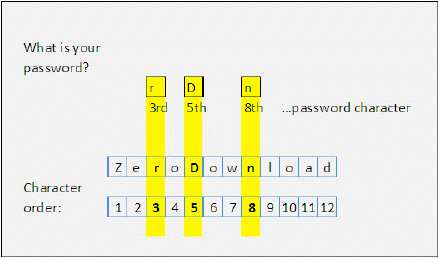
In the example above, the characters shown in the “What is your password” fields match the character positions requested.
Notes:
1. Do not use “ZeroDownload” as a password,
because it is too easy to guess.
2. The password is case-sensitive.