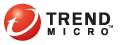
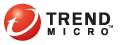
The Encryption for Email Toolbar
The Encryption for Email toolbar appears on your Write and Read messages windows. The features available on the toolbar vary according to whether you are:
You can send private email messages using your email program. You can make email messages and their attachments private in three ways:
Click Send Private on the Encryption for Email Toolbar
Click Make Private on the Encryption for Email Toolbar prior to sending the message
Configure the Email Options to make new messages private by default, as described in Preferences Screen Email Options Tab
Note: If you are using Microsoft Outlook and have selected the Always check spelling before sending option, you cannot use Send Private to send private messages. Turn off that setting to use Encryption for Email.
The Encryption for Email Toolbar in the Write message window contains the following functions:
Send Private: Makes the message and attachments private and sends the message
Make Private: Marks the message and attachments so that they will be made private when the message is sent
In your email program, click New to open a new message window.
Type your message and add attachments if required.
In the Encryption for Email Toolbar, click Send Private. Encryption for Email encrypts the message and sends the private email.
Note: If you have not selected Enable remember of passwords in your Encryption for Email Password Options, you must also enter your password before the email is sent, as described in Preferences Screen Email Options Tab.
In your email program, click New to open a new message window.
In the Encryption for Email Toolbar, click Make Private.
Type your message and add attachments if required.
Click Send in your email program. Encryption for Email encrypts the message and sends the private email.
You can open encrypted email messages and attachments sent to you as long as you have registered your recipient email address.
Even if you do not have the private key, if you are connected to the Internet and you have completed the registration for that email address, Encryption for Email gets the key from the server on demand.
You can also Reply, Reply to All, and Forward private email. Any private email that you receive remains private when replied to or forwarded. You can forward and reply using the regular buttons in your email program.
The Encryption for Email Toolbar in the Read message window provides the following functions:
Open/Show Envelope: Enables you to toggle between reading your private message and hiding it behind the Encryption for Email envelope.
Signature: Displays the digital signature details of the sender so that you can verify that the sender name shown is the actual sender.
View Message Source: Displays the MIME code behind the email message. Short for Multipurpose Internet Mail Extensions, MIME is a specification for formatting non-ASCII messages so that they can be sent over the Internet.
Open the message containing the text to read. The Encryption for Email: Please enter your password window appears.
Note: If you have selected the Enable remember of password option (Preferences > Password Options), the password window appears only when necessary.
If more than one email address is registered for the current installation, select your email address from the list of available email addresses.
Type your password and click OK.
If you have selected the Automatically open encrypted messages option (Preferences > Email Options), the decrypted message content displays.
If you did not select Automatically open encrypted messages, the message opens showing the Trend Micro envelope.
If the envelope is showing, click Open Envelope on the Encryption for Email Toolbar. The message view switches to display the decrypted message content.