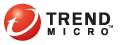
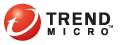
Checking for Updates
Encryption for Email provides a software update facility. There are a number of ways in which this facility is invoked:
Periodic Auto Updates
Manual Updates
Encryption for Email automatically checks your local files against files on the Encryption for Email web server:
10 minutes after the Encryption for Email service starts (for example, 10 minutes after you log on)
Every 24 hours, if the Encryption for Email service is running continuously
This check runs in the background. You are only notified if there are updates available. If an update requires that you restart your computer, Auto Update prompts you.
You can check for updates to Encryption for Email manually whenever Encryption for Email is running.
Click the Encryption for Email icon () in the Windows system tray. The Encryption for Email Tray Tool menu appears.
Select Check for Updates.
Click the Encryption for Email icon () in the Windows system tray. The Encryption for Email Tray Tool menu appears.
Select About from the menu. The About Encryption for Email screen appears.
Click Modules. The Encryption for Email Modules screen appears, displaying a list of modules and their version numbers.