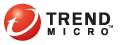
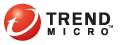
Opening the Key Manager
From the Windows Start menu, click Start > Programs > Trend Micro Encryption for Email > Key Manager. The Key Manager window opens.
Alternatively, hold down the Ctrl key and click the Encryption for Email icon in the Windows system tray to open the Encryption for Email Tray Tool Advanced menu.
From the Encryption for Email Tray Tool Advanced menu, click Key Manager. The Key Manager window appears.
The Encryption for Email Key Manager window is divided into three panes:
Left pane: shows the key hierarchy with keys grouped by their identity
Top right pane: shows the individual keys within the group selected in the left pane
Bottom right pane: shows the details of the selected key