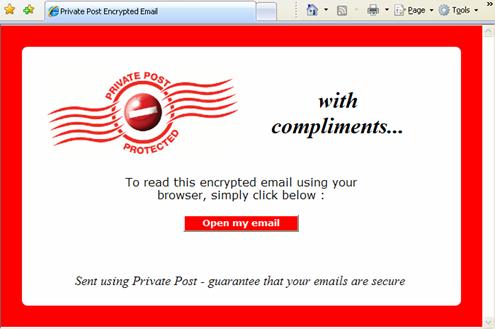
If you have never installed Private Post and receive a private email you can register your email address to read it without having to download and install the Private Post software.
This can be particularly useful when using a computer in an internet café or are using an operating for which there is currently no Private Post software available.
Once you have registered using the web based registration you can read your private message. You can also transfer this registration to a new or existing Private Post software installation (see Using Private Post on Multiple Computers).
Registering your email address using Web Based Registration:
1. Open the received email as normal.
The email is opened displaying the Private Post envelope.
2. Click to download the file attachment with the name Encrypted_Message.htm.
You are prompted to Open or Save the file.
3. Click on the Open button.
The Private Post Compliment Slip is shown in your web browser window.
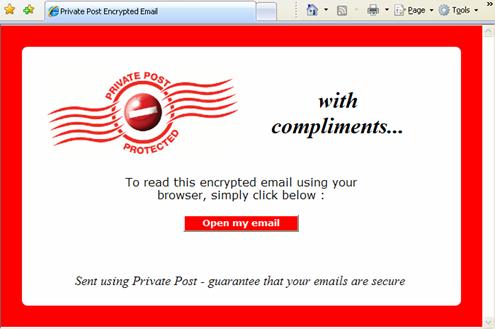
Figure 26 - Private Post Complement Slip displayed in a web browser
4. Click on the Open my email button.
The Private Post Online Message Viewer log in window is displayed.
5. Select your email address from the drop down list.
Note: If
you are using a public computer, for example in an internet café, check
the I am on a public computer,
please use enhanced security check box.
6. Click on the Proceed button.
The Private Post Zero Download Registration page is displayed in your web browser window.
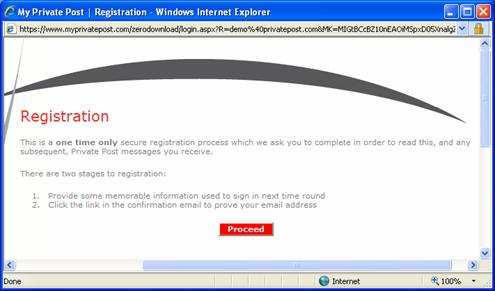
Figure 27 - Private Post Zero Download Registration page
7. Click on the Proceed button.
The Private Post Zero Download Memorable Information page is displayed in your web browser window.
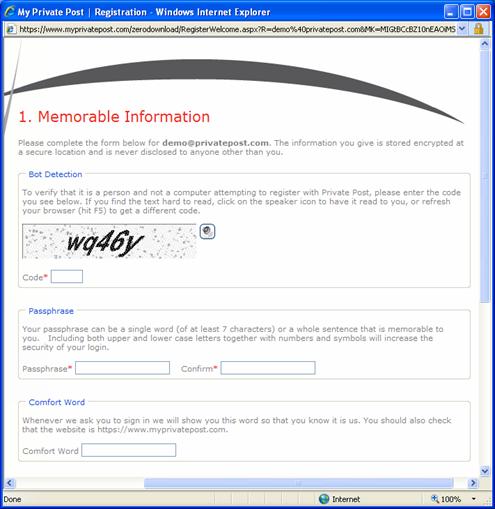
Figure 28 - Private Post Zero Download Memorable Information page
8. Type the Verification Code into the Bot Detection Code field
9. Type your passphrase in the following fields:
ˇ Passphrase
ˇ Confirm
10. Type a comfort word into the Comfort Word field.
11. Select a question from the Question 1 drop down list and type your answer in the Answer field.
Repeat for questions 2 and 3.
12. Click the Proceed button.
The Private Post Zero Download Activation Email page is displayed in your web browser window.
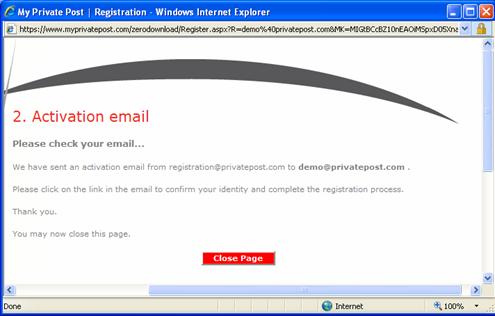
Figure 29 - Private Post Zero Download Activation Email page
Stage 1 of the web based registration process is now complete. Click on the Close Page button to close this window.
To complete Web Based Registration:
1. Open your email program or webmail account.
2. Click on the hyperlink in your Private Post activation email from registration@privatepost.com.
The Private Post Zero Download Authentication Successful page is displayed in your web browser window.
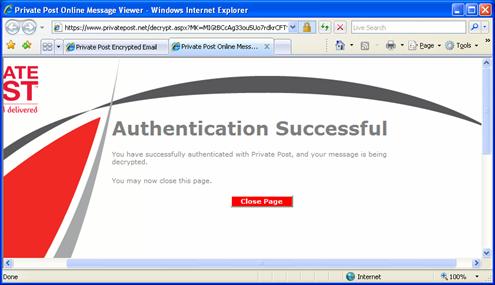
Figure 30 - Private Post Zero Download Authentication Successful page
Click on the Close Page button to close this window.
Your email address is now registered to read Private Post using Private Post Zero Download.
The Private Post email window now shows the plain text email message.
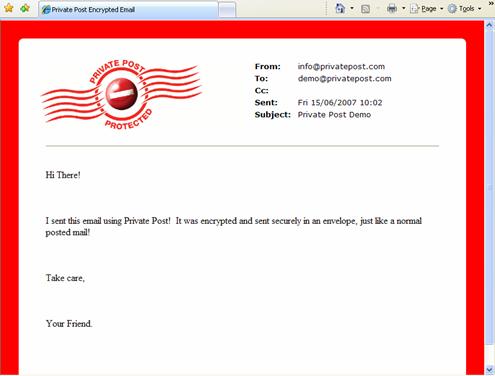
Figure 31 - Private Post message decrypted using the Online Message Viewer